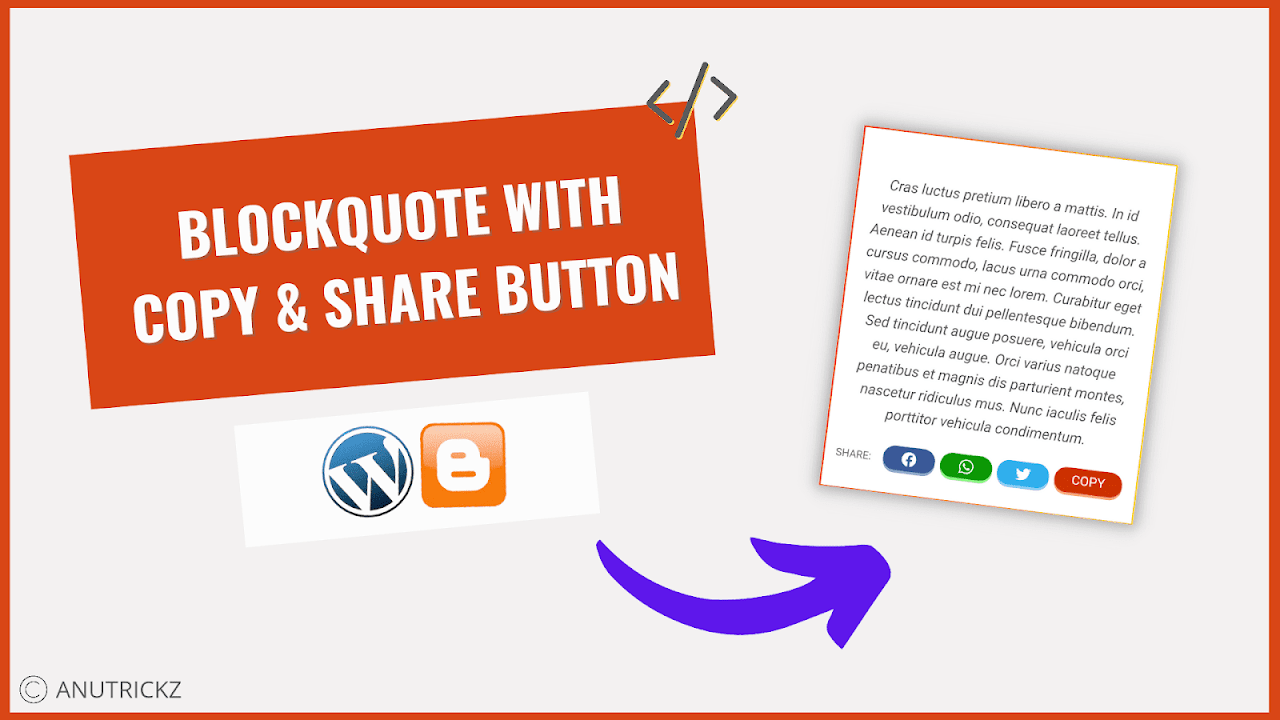How To Set Shutdown Timer On Windows
how to set shutdown timer on windows:
Our digital world is now completely depended on the internet. We use the internet to download files, encoding HD videos and much more. However, Windows users often search for ways to set a shutdown timer on their computer to shut down their computer automatically after a given time period.
If you work at night and looking for ways to shut down computer automatically, then this article is for you. We are going to share a super easy trick to set a shutdown timer on your Windows computer.
How To Set Shutdown Timer On Windows
1) To start, right click on your Desktop and then choose the option “New” and from the drop-down, select “Shortcut”
2) Now on the shortcut type in or copy and paste shutdown.exe -s -t XXX. Here, XXX is the time that you want to set for your computer to shut down.
Remember: The time must be in seconds. For example, if you want to set timer for 2 hours then you should enter 7200
 |
| How To Set Shutdown Timer On Windows |
3) Click on Next and then it will ask you to name the shortcut file, here name the shortcut file as per your wish and then click on “Finish”
You will see the shortcut timer file will be created on your desktop. Just double-click it to start the timer. Your computer will automatically shut down after the given time period.